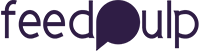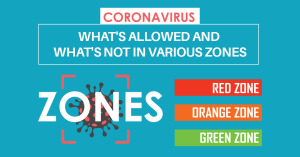As the country is under lockdown due to Coronavirus, You will spend a lot of time at home and extended Work-From-Home (WFH) while the virus combats rages.
You can take this opportunity to learn some essential skills and accelerate your career development.
If you are a regular user of the window, then this blog will definitely help you to increase your productivity.
Keyboard shortcuts are keys or a combination of keys that give a substitute way to do something that you’d usually do with a mouse.
We have compiled some important and basic windows keywords shortcut that you should know to make your work easier –
Some very basic Windows Keywords Shortcut –
Ctrl + A : Select All
Regardless of which program you are running, this shortcut key selects all of the program’s text, files, directories or elements depending on what you use.
Ctrl + C : Copy
You’ve selected what you wanted to. Now what? You’d like to copy it of course.
Ctrl + C = Copy is probably one of the top shortcut key
people often use when working on their windows system. Easily copy everything
you want and it will stay with you until you are able to paste it anywhere you
want.
Ctrl + V : Paste
Easily stick on everything you’ve copied. It may be a folder, email, screen or image. This is a very useful function for putting things together.
If you would like to paste plain simple text, without new formatting just add Shift to it. i.e. Ctrl + Shift + V.
Ctrl+Z: Undo
Everything you do, or whatever you do Ctrl + Z is a life-saver. Without this role, everyone can not survive.
Whatever software you run – this feature will help you get back to the last entry. But don’t think about all the mistakes.
Ctrl + X : Cut
Don’t want a piece of text/table/image/file at the particular place?
Just pick it, and use the Ctrl + X shortcut. The piece is taken out and copied. Then just use the shortcut paste to paste it anywhere you want.
Alt + Tab : Switch Screen/Tabs
This one has been around for a while and has been updated to the Windows operating system. Easy press Alt and then click the Tab key and turn to the next tab/screen.
Lets you switch between several screens by holding on to the
Alt button and clicking on Tab. Speak of multi-tasks!
Ctrl + Alt + Del : Start Task Manager
What happens when an application lags or stops reacting or even the windows operating system is standing still and you can’t do a thing. Appoint Ctrl + Alt + Del. A magical box called task manager opens up when you click them together.
Alt + F4: Close App
This shortcut has been around for decades now! Simply press
alt plus the function F4 key and you will see the application that you are on
closes.
However, it is smart enough to ask you to save your work before it shuts down.
It also works almost on anything right from your browser to games and custom
applications.
Ctrl + F : Find
Type it into something you can’t find? Or are you simply
searching for a particular keyword on a document or a browser? Ctrl + F is a
convenient shortcut that will open a fast bar where you can type in the keyword
and show you all the results that fit the keyword in the text.
Ctrl + N : Open a new window
Pressing Ctrl+N together will open a new file or window
depending on whether you’re working on or off your browser. This shortcut to
the window keyboard fits well with most of the offline program and windows-made
online browsers.
Win+L: Lock Screen
Move down, but don’t want to shut down or put a sleep on
your system? Win + L reflects a perfect shortcut. This lets you lock your
computer down so no-one can unlock it until you re-enter your password.
(Supposing that your device has a password set).
Win + Prtscn : Save Screenshot
Although Prtscn allows you to take a screenshot, it allows
you to save the screenshot automatically by pressing the windows button
alongside. Your pictures destination has a folder called screenshot
Fn + F2 : Rename
F2 keys perform various tasks, such as, volume up / down, turn off / on wifi, depending on the hardware manufacturer. Nevertheless, when a file / folder is selected, you can easily use the Rename file option with the Fn + F2. Tell good bye by right-clicking.
Fn + F5 : Refresh
Your Computer is stuck, and can’t keep up with the processor? Refresh is a good old way of getting things rolling. You can refresh windows by pressing Fn + F5 or if you’re operating on your browser, it can refresh that too.
Win + X : Hidden Menu
Were you aware windows had a hidden menu! Press Win + X and watch it pop up. It will provide you with access to all of the system’s important areas.
No need to drag the mouse everywhere now. It is useful more than you actually think.
Once you start using them, you’ll note how convenient it has become to access and work on windows.